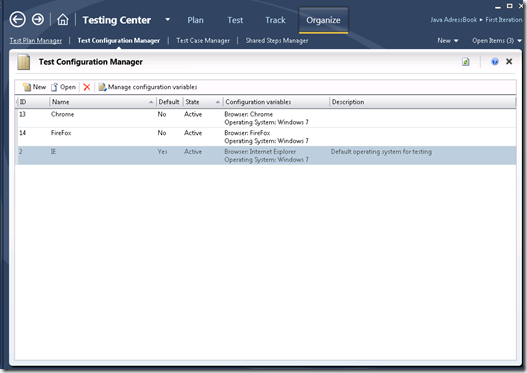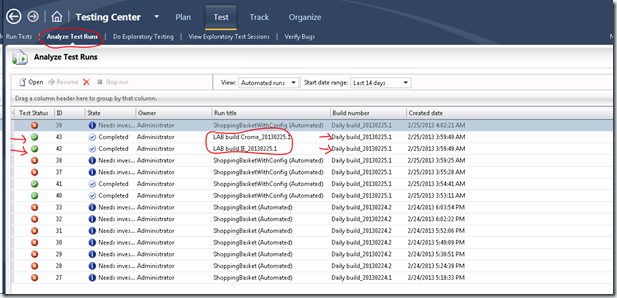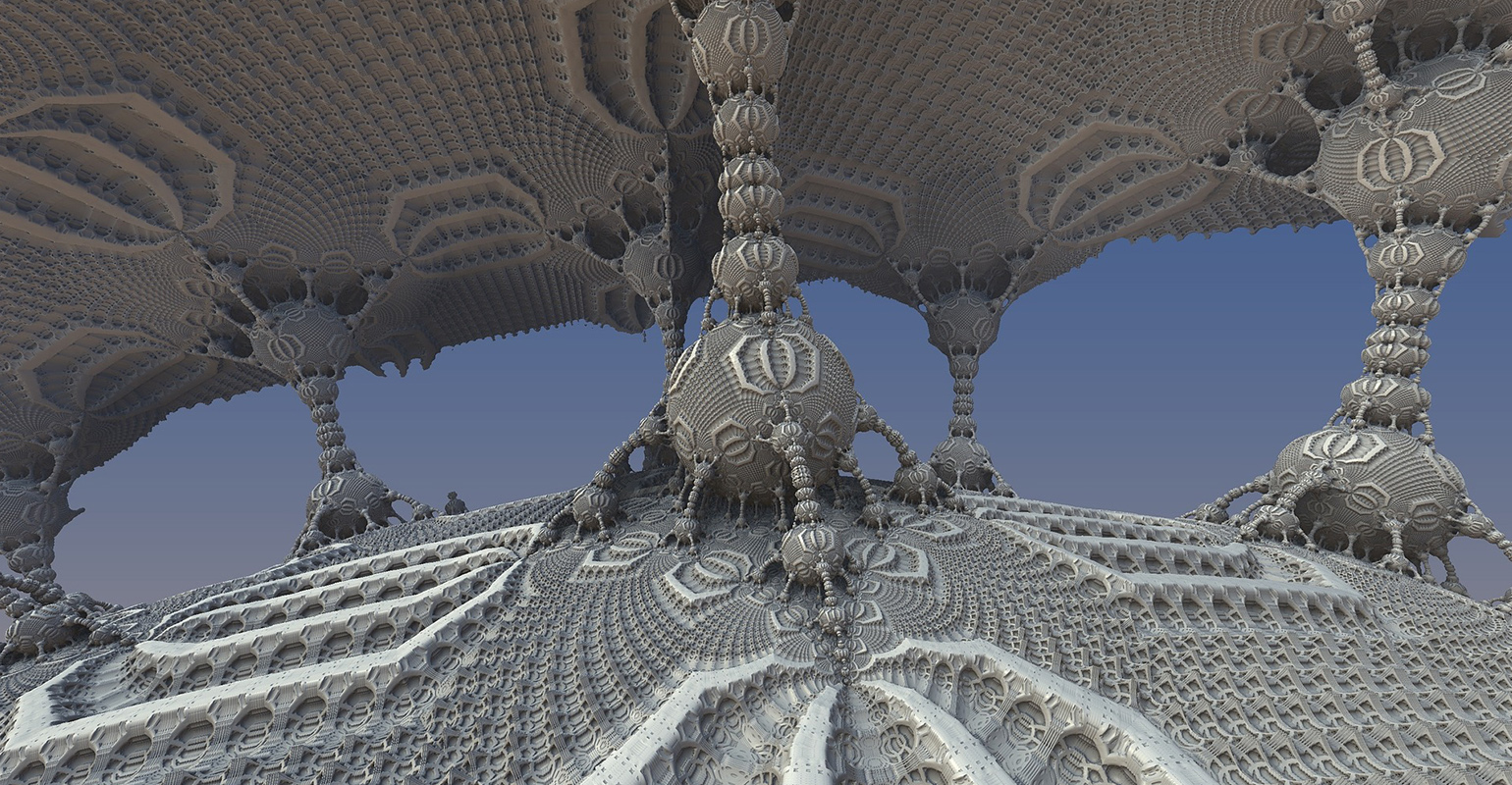
*Moved to: http://fluentbytes.com/switching-browser-in-codedui-or-selenium-tests-based-on-mtm-configuration/
In my previous post I have shown how you can integrate Microsoft Test Manager(MTM) with Selenium for cross browser testing of your web applications. One of the issues I did not touch what how can you switch to the correct browser based on the configuration selected to run in the Test Suite.
So in MTM you can configure the configurations you want to test. For a typical web scenario the following test settings would be a good example:
Now when I run a Test Case from the MTM environment, the test case will be put to the ready state for each configuration. Next I can run those test cases and from the Test Tab and the associated test automation will be started.
Now in order to adjust my test to pick the correct browser, I want to know what configuration this test is running under. With Update 1 of visual studio 2012, the test controller and test agents, you can now get this information from the test context. Below you can see a list of properties that are available when you run a Test that is triggered from Microsoft Test Manager. (this is the TestContext.Properties[] dictionary)
| Variable Name | Example Value |
| TestRunResultsDirectory | C:UsersAdministratorAppDataLocalVSEQTQTAgent22TestClientResultsTestClient |
| AgentId | 1 |
| AgentName | TestClient |
| TestRunDirectory | C:UsersAdministratorAppDataLocalVSEQTQTAgent22TestClient |
| BuildDirectory | \vsalmffdropsNew Build Definition 1New Build Definition 1_20130222.7 |
| DataCollectionEnvironmentContext | Microsoft.VisualStudio.TestTools.Execution.DataCollectionEnvironmentContext |
| TestResultsDirectory | C:UsersAdministratorAppDataLocalVSEQTQTAgent22TestClientResultsb23878fe-9ce5-4444-83c1-563801f07762TestClient |
| TestLogsDir | C:UsersAdministratorAppDataLocalVSEQTQTAgent22TestClientResultsTestClient |
| TestDeploymentDir | C:UsersAdministratorAppDataLocalVSEQTQTAgent22TestClientDeployment |
| ResultsDirectory | C:UsersAdministratorAppDataLocalVSEQTQTAgent22TestClientResults |
| ControllerName | vsalm:6901 |
| TestDir | C:UsersAdministratorAppDataLocalVSEQTQTAgent22TestClient |
| AgentLoadDistributor | Microsoft.VisualStudio.TestTools.Execution.AgentLoadDistributor |
| DeploymentDirectory | C:UsersAdministratorAppDataLocalVSEQTQTAgent22TestClientDeployment |
| TotalAgents | 1 |
| AgentWeighting | 100 |
| FullyQualifiedTestClassName | UnitTestProject1.CodedUITest1 |
| TestName | CodedUITestMethod1 |
| __Tfs_BuildUri__ | vstfs:///Build/Build/18 |
| __Tfs_IsInLabEnvironment__ | True |
| __Tfs_TestRunId__ | 22 |
| __Tfs_TestCaseId__ | 117 |
| __Tfs_TeamProject__ | MyTeamProjectName |
| __Tfs_BuildDirectory__ | \vsalmffdropsNew Build Definition 1New Build Definition 1_20130222.7 |
| __Tfs_LabEnvironment__ | <?xml version=”1.0″ encoding=”utf-16″?><LabEnvironment Id=”5f37b167-ad24-4f7e-bb1e-2e65a3e71a1f” Name=”Windows 7 Client” Uri=”vstfs:///LabManagement/LabEnvironment/2″><LabSystems><LabSystem Name=”TestClient” ComputerName=”TestClient” Roles=”Desktop Client”><CustomProperties /></LabSystem></LabSystems></LabEnvironment> |
| __Tfs_TestConfigurationId__ | 2 |
| __Tfs_TestPlanId__ | 4 |
| __Tfs_TestConfigurationName__ | Chrome |
| __Tfs_TestPointId__ | 12 |
| __Tfs_TfsServerCollectionUrl__ | http://vsalm:8080/tfs/fabrikamfibercollection |
| __Tfs_BuildPlatform__ | Any CPU |
| __Tfs_BuildNumber__ | New Build Definition 1_20130222.7 |
| __Tfs_BuildFlavor__ | Debug |
| __Tfs_BuildConfigurationId__ | 22 |
In this list you now see the __Tfs__xxxx properties that are available. Here you can now find properties on e.g. the Environment you are running in and the information from MTM which test plan and configuration this test is part of.
Now for running cross browser tests this is a huge benefit, since we can now leverage the configuration names of the tests that we run. In my particular case I can access the __Tfs_TestConfigurationName (highlighted in bold in the table) and this will return one of the three strings I have, “IE”, ‘Firefox” or “chrome”.
So what I do is set up the browser I want to run my test on in the [TestInitialize]. If you are using Selenium you can use the info to switch the driver, in CodedUI this is done by setting the static property on the BrowserWindow. the following snippet of code shows how this is done:
Selenium:
[TestInitialize]
public void Setup()
{
if (TestContext.Properties["__Tfs_TestConfigurationName__"] != null)
{
string selectedBrowser = TestContext.Properties["__Tfs_TestConfigurationName__"].ToString();
Debug.WriteLine(string.Format("Selected browser configuration '__Tfs_TEstConfigurationName__' == {0}", selectedBrowser));
if (!string.IsNullOrEmpty(selectedBrowser))
{
// check if we selected IE, Firefox or chrome
switch (selectedBrowser)
{
case "IE":
driver = new InternetExplorerDriver();
break;
case "Firefox":
driver = new FirefoxDriver();
break;
case "Chrome":
driver = new ChromeDriver();
break;
default:
driver = new FirefoxDriver();
break;
}
}
}
}
CodedUI:
[TestInitialize]
public void TestInitialize()
{
if (TestContext.Properties["__Tfs_TestConfigurationName__"] != null)
{
string selectedBrowser = TestContext.Properties["__Tfs_TestConfigurationName__"].ToString();
Debug.WriteLine(string.Format("Selected browser configuration '__Tfs_TEstConfigurationName__' == {0}",selectedBrowser));
if (!string.IsNullOrEmpty(selectedBrowser))
{
// check if we selected IE, Firefox or chrome
if (selectedBrowser == "IE")
return;
BrowserWindow.CurrentBrowser = selectedBrowser;
}
}
}
So now you see that you can switch the browser based on the configuration you set in MTM.
Next is to set up a new Lab Management build, where you select the Build, Test Environment and the Test plan you want to run. Now you create a new Build definition for each configuration (you can only select one per build definition) and you can schedule them all in parallel since they will be queued to the test agent running in the environment.
This results in a set of test runs each morning that you can now check on any faults that night in any particular browser. You can see in the screenshot below taken from MTM, details of the run like: the build it ran on, if it was passed or failed and the time the run was made. Clicking on one of the rows, will take you to the results of that run, so you can further analyze what perhaps went wrong. Based on the Test settings you choose for the run, you will have more or less diagnostics to follow up in case of a failure.
Hope this helps you getting started!
Follow my new blog on http://fluentbytes.com

 0 comments
0 comments .NET
.NET