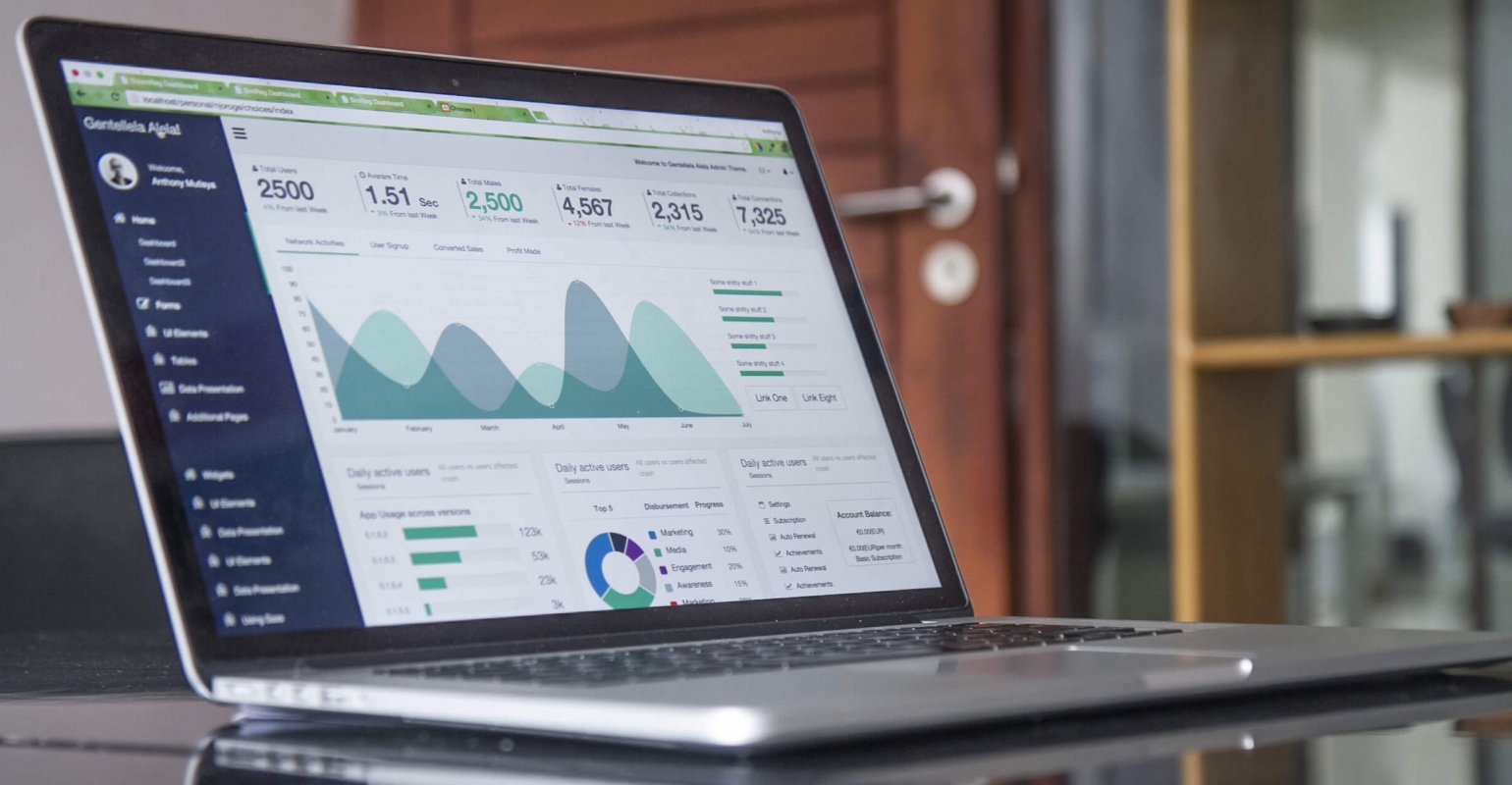
Today I had trainingday planned to get an upgrade for my time-management skills (Yes, IT-guys get upgrades). One of the things we discussed in the training was how to archive your mail. I have a pretty sizable mailbox of about 1.5Gb, so it might be a good idea to have a good archiving structure instead of an inbox containing 4300+ items.
The idea is that you create a structure that has an Archive folder as its root and folders for each letter underneath it. Using this you can create folders for specific topics underneath the letters to make things easier to find.
You could of course create this structure by hand, but I wouldn’t be much of an IT-guy if I didn’t have a better (faster) trick up my sleeve.
The following Macro will create the folder structure for you, so you don’t have to make 27 folders by hand.
1: Sub CreateArchiveFolders()
2:
3: Dim objInboxFolder As Outlook.MAPIFolder
4: Dim objArchiveFolder As Outlook.MAPIFolder
5: Dim strAlphabet As String
6:
7: strAlphabet = "ABCDEFGHIJKLMNOPQRSTUVWXYZ"
8:
9: Set objInboxFolder = Application.Session.GetDefaultFolder(olFolderInbox)
10: Set objArchiveFolder = objInboxFolder.Folders.Item("Archief")
11:
12: If objArchiveFolder Is Nothing Then
13: Set objArchiveFolder = objInboxFolder.Folders.Add("Archief")
14: End If
15:
16: For x = 1 To Len(strAlphabet)
17: Dim strFolderName As String
18: strFolderName = Mid(strAlphabet, x, 1)
19:
20: CreateFolder objArchiveFolder, strFolderName
21: Next
22:
23: Set objArchiveFolder = Nothing
24: Set objInboxFolder = Nothing
25: End Sub
26:
27: Function CreateFolder(objParentFolder As Outlook.MAPIFolder, strFolderName As String)
28: On Error GoTo ErrorHandler
29:
30: Dim objNewFolder As Outlook.MAPIFolder
31:
32: Set objNewFolder = objParentFolder.Folders.Add(strFolderName)
33: Set CreateFolder = objNewFolder
34:
35: ErrorHandler:
36: Exit Function
37: End Function
The macro should work on Outlook 2003 and newer. I have checked Outlook 2010, but the API hasn’t changed much for this kind of functionality, so you should be fine in older versions too.
Now to get my backlog processed…

 5 comments
5 comments .NET
.NET
5 comments
I’ve been using this system for some time (we probably got the same training) but later on I switched to subfolders named like on a phone: ABC DEF GHI JKL MNO PQRS TUV WXYZ as a compromise.
frankg
To be honest: I wouldn’t know when to file an email under A. I never look for an email by subject. (Most people do not name their email very well) And sometimes I want an email in multiple folders because two seperate conversations are in a single email. So I do NOT archive by topic.
The way I work:
All that is in the inbox needs attention. As soon as something doesn’t need attention anymore I put it in my Done folder. Outlook 2010 even comes with a button to do that for me.
If something needs a reminder I put it in my calender so I am forced to think about the amount of time it needs and when it needs to be done.
Thanks to search and conversion view it is not that difficult to find an old email in my done folder.
Erno de Weerd
conversion = conversation
Erno de Weerd
E-mails don’t have a very good subject, most of the time. So I check the contents to see if it fits a particular category and I place it under that folder in my archive.
Because I have so much e-mail I still need the search functionality to find the older mails, but the archive structure sure makes live easier for me.
Look at the comments though I can see that there are many variations possible and all those variations work for the people that use them.
The idea is that you introduce an external memory system, so you can clear your head and have a better overview of what’s going on.
willemm
Yup, clear your head and have an external memory/reminder is very important and relaxing 😉
Erno de Weerd