
It’s been a long known fact that installing the .NET Framework 2.0/3.5 Feature on Windows Server 2012 and Windows Server 2012 R2, doesn’t work without the sources. You can get around this issue by mounting the install sources and navigating to them, when installing the .NET Framework.
Another way to do it, is by using the following command: Dism /online /enable-feature /featurename:NetFx3 /All /Source:<source location>sxs /LimitAccess
This all works fine, until yesterday. I went to install the .NET Framework on a existing machine, but kept getting the following error: 0x800f081f. The source files could not be found. 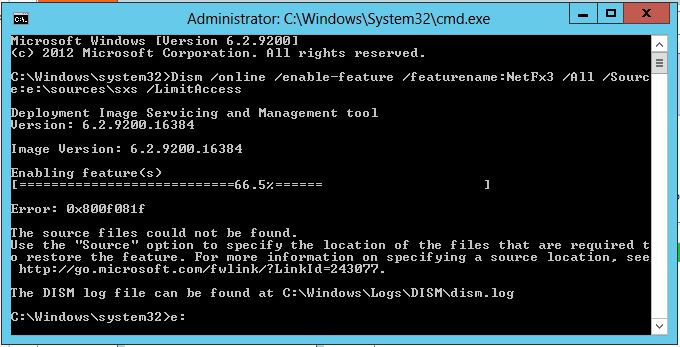
After some digging, I found out that you can’t install .NET Framework 3.5 if you have additional Language Packs installed, which was the case with me.
The only way to solve this, seems to be, to remove the additional Language Packs via lpksetup and then installing .NET Framework. You can install the Language Packs again afterward.
–edit–
Sometimes, only: Install-WindowsFeature –name NET-Framework-Core –source <drive>:sourcessxs, seems to work with Windows Server 2012 R2.
It also seems that Windows Security Update: KB2966827 seems to be one of the causes, that .Net Framework can’t install. Removed this update and then installing the framework seems to work.

 7 comments
7 comments Various
Various
7 comments
Dude you make my day.
The option with the language pack was my fault. 🙂
Mike
Brother,
I just wanna say, thank you!
Renato Cunha
Thanks heaps for the language pack explanation.
Just a note the OEM version of Windows Server 2012 R2 for Australia comes with Korean language pack installed by default. Thanks Microsoft 😉
Kevin Miller
Good to know. Thanks for the update.
Melvin Anbeek
Thank you very much man…. You make my day
The option with the language pack was my fault.
Removed the dutch language pack and after that then the installation went oke.
Thank you very much…
Mohamed
Oooo ..B.C. .. aisa bhi hota hai…
6 Languages were installed…
Uninstalled them, issue resolved…
You have simply made my day as well…
Thanks a ton Bro…
Sujeet Kumar
thank u, the powershell command worked for me
Michiel Kloosterman